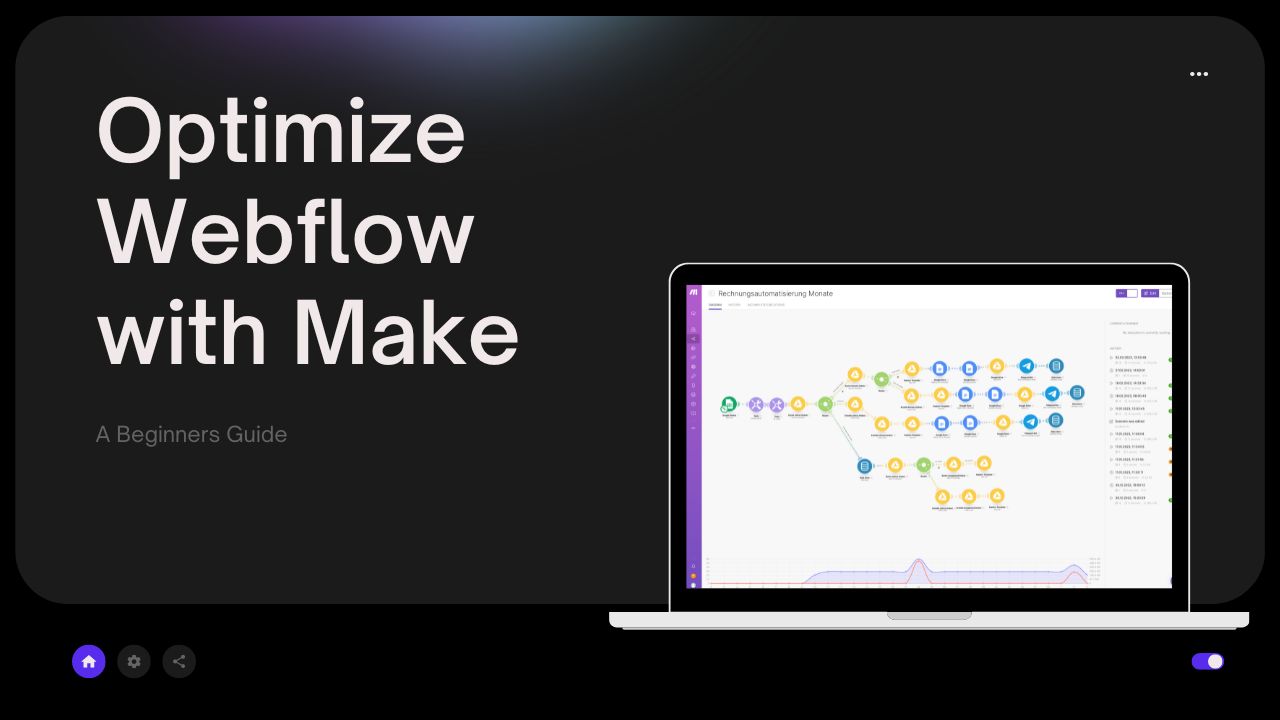
Webflow is a powerful tool I love that allows users to create stunning websites without needing to know how to code. However, there are times when you need to integrate Webflow with other applications to optimize your workflow. This is where Make (formerly Integromat) comes in.
Make is one of my favorite tools of all time. It allows me to create custom web-automations for every possible industry. It’s easy to set up, and you can get real nerdy here too 😀
Make is a powerful automation tool that allows you to connect different apps and services to create workflows that can save you time and effort. In this article, I will provide a brief introduction to Make and show you how to use it to optimize some common use cases with Webflow.
What is Make?
Make is a web-based automation tool that allows you to connect different apps and services to create workflows that automate repetitive tasks. With Make, you can automate tasks such as sending emails, creating documents, adding data to spreadsheets, and much more. Make makes it easy to connect different services together using pre-built integrations, so you don't need to know how to code to use it.
How to get started with Make
To get started with Make, you will need to create an account on the Make website. Once you have created an account, you can start building workflows by connecting different services together. Make offers a wide range of pre-built integrations that you can use to connect different services, including Webflow.
How to connect Webflow with Make
To connect Webflow with Make, you will need to create an API key in your Webflow account. You can do this by going to your Webflow account settings and clicking on the API keys tab. From there, you can generate a new API key, which you will need to copy and paste into Make.
Once you have your API key, you can start building workflows that involve Webflow. To do this, you will need to add the Webflow integration to your Make account. You can do this by clicking on the "Integrations" tab in Make and then selecting Webflow from the list of available integrations. From there, you will need to enter your Webflow API key and authorize Make to access your Webflow account.
How to optimize Webflow with Make
Here are five common use cases where you can use Make to optimize your Webflow workflow:
1. Automatically add new form submissions to Google Sheets or Airtable
Want to save time and streamline your workflow by automatically adding new form submissions from your Webflow website to your Google Sheets or Airtable?
With Make (formerly Integromat), you can do just that! All you need to do is create a new workflow in Make that starts with the Webflow "New form submission" trigger and add a Google Sheets or Airtable action to create a new row with the form submission data.Keep track of all your form submissions in one place and focus on more important tasks with Make. It's that simple!
Picture this scenario: you operate an e-commerce website using Webflow, and you have a contact form in place for customers to reach out to you. After every customer fills out the form, you manually copy the information from the form and paste it into a Google Sheets or Airtable spreadsheet to keep track of the submissions.
This can be a tedious and error-prone task, which can consume a significant amount of your time. However, with Make (formerly Integromat), you can automate this process and have all form submissions added to your Google Sheets or Airtable automatically. This will save you time, reduce the chances of errors, and ensure that all submissions are organized in one place.
2. Automatically send form submissions to Slack
If you use Slack for communication with your team, you can use Make to automatically send new form submissions to a Slack channel. This can be useful if you want to keep everyone on your team informed about new form submissions.
To do this, you will need to create a new workflow in
Make that starts with the Webflow "New form submission" trigger. From there, you can add a Slack action to send a message to a Slack channel with the form submission data.
3. Automatically create new CMS items from Notion
Looking for an easy way to post content to your Webflow CMS? Look no further than Make (formerly Integromat) and Notion! In fact, I've posted a video on this topic that you won't want to miss.
In the video, I'll walk you through the process to get started. First, you'll create a Notion database to store your content. Then, you'll use Make to automate the process of publishing your content to your Webflow CMS. Finally, you'll trigger the scenario manually or set it to run automatically on a schedule.
By using Make and Notion together, you'll save time and streamline your content creation process. And with my video as your guide, you'll be up and running in no time. So don't wait - watch the video now and start taking your Webflow CMS to the next level!
4. Automatically add new Webflow items to Trello
If you use Trello for project management, you can use Make to automatically create new cards in a Trello board when new items are added to Webflow. This can be useful if you want to keep track of website updates in Trello.
To do this, you will need to create a new workflow in Make that starts with the Webflow "New item" trigger. From there, you can add a Trello action to create a new card with the data from the Webflow item.
5. Automatically post new blog articles to social media
If you want to promote your new blog articles on social media, you can use Make to automatically post new blog articles to your social media accounts. This can be useful if you want to save time and ensure that your blog content is being shared with your followers.
To do this, you will need to create a new workflow in Make that starts with the Webflow "New blog article" trigger. From there, you can add social media actions to post the blog article to your social media accounts.
Conclusion
In this article, I have provided a brief introduction to Make (formerly Integromat) and shown you how to use it to optimize some common use cases with Webflow. By automating repetitive tasks, you can save time and effort and focus on more important tasks. I hope that this article has been helpful in showing you how to get started with Make and how to use it to optimize your Webflow workflow.
FAQs
- Do I need to know how to code to use Make?
No, Make does not require any coding knowledge. It offers pre-built integrations that make it easy to connect different apps and services together. - Can I connect any app or service to Make?
Make offers a wide range of pre-built integrations, but if the app or service you want to connect is not available, you can use the HTTP/SOAP module to connect to any app or service that has a public API. - Is Make free to use?
Make offers a free plan with limited features. Paid plans are available with more features and higher limits on the number of operations per month. - Can I use Make with other website builders besides Webflow?
Yes, Make offers integrations with a wide range of website builders, including WordPress, Squarespace, and Shopify. - Can I create custom workflows with Make?
Yes, Make allows you to create custom workflows by connecting different apps and services together using pre-built integrations or the HTTP/SOAP module. - How secure is Make?
Make takes security seriously and uses industry-standard encryption to protect your data. They also offer two-factor authentication to help secure your account. - How do I troubleshoot problems with my Make workflow?
Make provides detailed logs and error messages that can help you troubleshoot problems with your workflow. If you need further assistance, you can contact their support team for help. - Can I use Make for personal projects or is it only for businesses?
Make can be used for personal or business projects. It is a powerful automation tool that can help you save time and streamline your workflow, regardless of the size of your project. - Do I need to install any software to use Make?
No, Make is a web-based tool that can be accessed through your web browser. There is no software to install. - Can I automate tasks that are specific to my business?
Yes, Make allows you to create custom workflows that are specific to your business needs. You can use the pre-built integrations or the HTTP/SOAP module to connect to any app or service that has a public API.
I really hope that these FAQs have helped to answer some common questions about using Make with Webflow. If you have any other questions, feel free to contact Make's support team for assistance.
If you’re experiencing problems you think other people might have too - shoot me a message! I’ll consider making a video around the topic.
Did you check out my favorite cloneables yet?





%20(1).png)
.jpg)